
Word Academy
This game, I felt, would be good to allow the children to practice their spelling. It could be used as additional task for early finishers, for example. One feature of Word Academy I used was filling in the missing letter to complete the word. With this, I found that a lot of the letters I wrote were not recognised by the DS. For example, letter 'U' was often recognised to be a 'V'.
One feature in particular that I found would benefit children in schools was a game testing their ability to match words to their correct definition. This can support language development.
CfE links:
I can spell the most commonly-used words, using my knowledge of letter patterns and spelling rules and use resources to help me spell tricky or unfamiliar words. LIT 1-21a
I can spell most of the words I need to communicate, using spelling rules, specialist vocabulary, self-correction techniques and a range of resources. LIT 2-21a
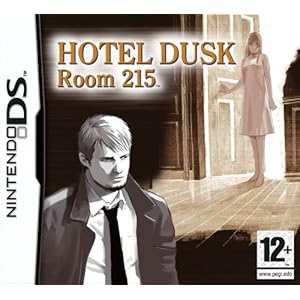
When I first picked up this game, it struck me as a game which children would find very engaging.
When I started playing the game, however, it became clear that there was a lot of reading involved: the game is constantly telling a story in which the player is required to listen to/read carefully and take clues from to solve a mystery. After around 10 minutes, I began to lose interest as there was not much active involvement. Despite this I did continue with the game for approximately another 15 minutes. There were opportunties to move the character around and explore the surroundings, however, the time-consuming story continues throughout the game and I felt that children would not have the patience for this.
